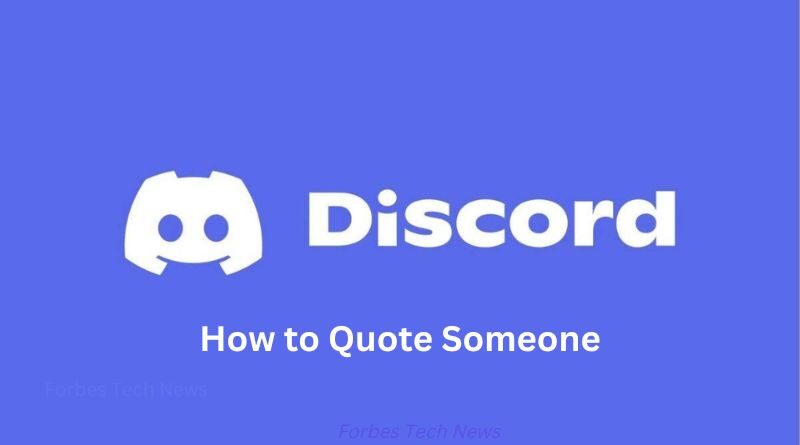How to Quote Someone on Discord
Discord is a global gaming community’s go-to communication tool. Users may quickly connect with one another by setting up their own servers on the site. Discord is a messaging app with several useful extras, such as text chat, video chat, and a wide variety of text formatting options. Some Discord users complain that they are unable to cite a user’s exact words while conversing on the app. The latest upgrades, however, make it simple to quote conversations in Discord.
During a conversation, you may quickly respond to a specific user’s message by quoting it and then typing your own response underneath it. Quite a few Discord users are clueless about the platform’s quotation feature. As a result, in this post, we will outline the steps you may take to efficiently quote someone on Discord.
Explaining Discord’s Quoting Function
Whether you’re using Discord on iOS, Android, or a desktop computer, quoting messages is quick and simple. All three platforms—iOS, Android, and the desktop—share the same procedures. To illustrate how to quote messages in Discord, we will use mobile-Discord.
Method 1: Direct Paraphrase
When you need to quote anything that fits on a single line, utilize the one-line quoting approach. Therefore, you may utilize the single-line quoting technique on Discord if you wish to quote a message that does not include any line breaks or paragraphs. The following is an example of utilizing Discord’s single-line quoting feature.
- launch Discord and go to the channel containing the message you want to quote.
- Now, press the space bar once after typing the > sign.
Simply tap the space bar, and then start inputting your message. See an example of a one-line quotation like this one here.
Method 2: Multi-line Quoting
When you need to quote a message that spans more than one line, such as a paragraph or a lengthy text message with line breaks, you may use the multi-line quoting approach. To effortlessly quote several lines or paragraphs, just write > at the beginning of each one. However, if the quotation is lengthy, putting > before each line or paragraph might be tedious. So, here is a quick and easy way to quote several lines of text in Discord:
- Launch Discord and go to the channel containing the message you want to quote.
- First, press >>> followed by the space bar once.
- Hit the space bar, then begin entering the portion of the message you want to quote.
- When you’re done, click the enter key to send the email. Here’s what a quotation with many lines looks like. To learn more about this, please see the attached screenshot.
Only by sending the message and beginning a new one, or by using the backspace >>> sign, can the quotation be ended in a multi-line text box.
While ‘>’ and ‘>>>>’ both produce a multi-line quotation in the mobile app, the desktop version of Discord has a somewhat different system. Therefore, in the desktop version, all you must do to create a single-line quotation is hit return, then backspace.
Method 3: Use Code Blocks

Code blocks, which make it possible to quote messages, were included in recent revisions to Discord. A message on Discord may be highlighted with little effort by utilizing code blocks. Here is the syntax for quoting someone in code blocks on Discord.
- To create a block of code that is just one line long, enter a single backslash character (‘) at the start and end of the line. If we wanted to quote the line “single line code block,” we’d type “single line code block.” To learn more about this, please see the attached screenshot.
- The (“‘) triple backtick sign used at the beginning and end of a paragraph will automatically format numerous lines into a code block. By placing the “‘ sign at the beginning and end of a phrase or paragraph, for instance, we are quoting a random message into a multiple-line code block.
Method 4: Use Discord Quote Bots
If you want, you may install a Discord quotation bot that will do the same thing for you with a single press. Some people may find this approach a little too technical, however.
An extensive quotation toolkit for Discord is provided by several open-source Github projects. We have provided links to two separate Github projects that may be used in conjunction with Discord Quote Bot.
- Nirewen/Citador: This Github project will allow you quickly and efficiently quote messages in Discord.
- For quoting messages on Discord, use the excellent and feature-rich Deivedux/ Quote.
Both are readily available for download, so you may choose the one that works best for you. If you need a basic tool, you could choose to use Citador due to its intuitive UI.
Questions & Answers (FAQs)
Q1. What does Quoting do on Discord?
Quoting a message in Discord is a great way to draw attention to a specific area of a conversation or to respond to someone in a group. You aren’t changing the meaning of the message when you quote it in a Discord chat, you’re just drawing attention to it.
2. How do I reply to a specific message in Discord?
If you want to respond to a particular message in a Discord chat, all you must do is go to that conversation and click on the message’s reply button. Click the ellipses (…) then the quotation to expand it. With Discord, you may quickly and simply react to a particular message by either holding the message you wish to reply to and selecting the quote option or by holding the message and selecting the reply option.
3. How can I speak to a specific person in a group chat?
You may respond to a specific user by pressing and holding their message in a group chat and then selecting the reply option. In a Discord group chat, you may address a specific person by entering @followed by the user’s name.
4. To what do you attribute the failure of quotation marks?
If the backtick sign is mistaken for the single quotation mark in a Discord quote, the quote will not appear. So, when citing someone on Discord, be careful to use the correct sign.